Single Session
There are different ways to launch MyBotRun depending on your preferences and the number of accounts you have connected.
First Time Use Setup
Open the folder where you downloaded MyBotRun from Github via Sourcetree.
Right-click on the file "MyBot.run.au3" and select "Run Script (x86)"
if a User Account Control window appears, select Yes
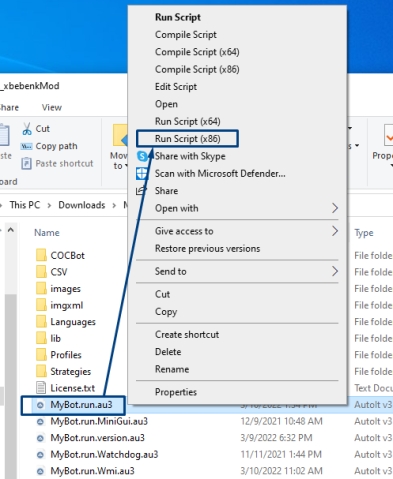
You'll see the following Loading screen
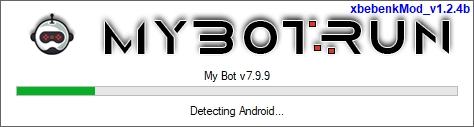
Once MyBotRun loads, you will see the above application.
Close out MyBotRun and open the source folder that Sourcetree downloaded to.

Open the source folder where you downloaded MyBotRun from Github and find the "profiles" folder.

Open the "MyVillage" folder within the "profiles" folder.

Relaunch MyBotRun
Open the folder where you downloaded xbebenk via Sourcetree.
Right-click on MyBot.run.au3 and select "Run Script (x86)"
if a User Account Control window appears, select Yes

Once MyBotRun is loaded, click Start Bot or if you used one of the configs in Configs, the bot will start automatically within 10 seconds.
Wait for Clash to load and stop the bot.
Click on the Clash account settings and connect your Supercell ID the same as you would do on any other device.
On the MyBotRun application, click on the Bot tab.
Select the Profiles sub-tab and click the blue down arrow to pull the CoC Shared Prefs
Clicking the blue down arrow saves your current BlueStacks Logged in Clash of Clans session to the current MyBotRun Profile (MyVillage folder).
Click Start Bot and watch it work
Last updated