Switch Accounts
Open the Profiles folder within the xbebenk root directory, where you pulled the code from Github via Sourcetree.
Copy the MyVillage folder, and rename it to a different name (I named mine default). This will be used as a template for future accounts.
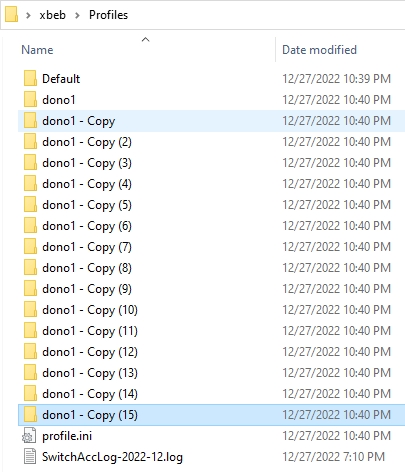
Repeat the process of copying the template folder, and renaming it to a new name for each additional account.
Rename each folder after each one was created to the naming convention you choose (dono1, dono2, dono3, etc.)
To switch accounts in MyBotRun, you can use the SwitchAccount.01.ini file to specify which accounts you'd like to switch to.
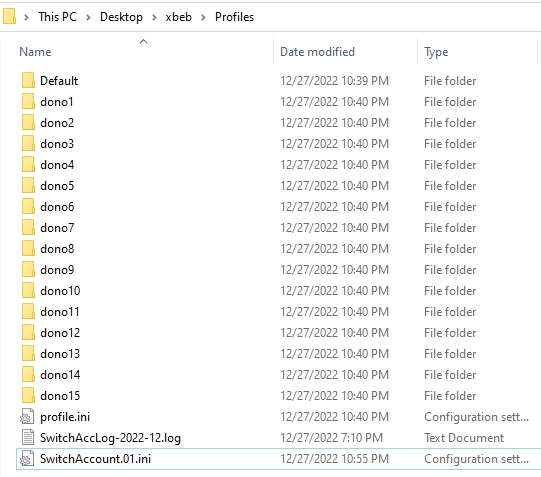
Once you've done this, open MyBotRun, right-click on MyBot.run.au3 and select "Run Script (x86)"
if a User Account Control window appears, select Yes

Let is start, and open BlueStacks and CoC, Stop the bot if it auto starts.
Go to the Bot tab, then the Profiles sub-tab and select the Switch Profiles dropdown.
The profiles you've created will be listed here, and you can select the one you want to switch to.

If not selected, Select the first account from the dropdown list (e.g. dono1, coc1, etc.) and wait for it to load.
You can check the status at the bottom of the MyBotRun application to confirm that the profile has been loaded. "Status: Profile dono1 loaded from..."

On BlueStacks, go to the first logged-in account that you want to associate with this profile and wait for it to load.
Select the blue down arrow to sync the account with the profile.

The status at the bottom of MyBotRun will indicate that the shared preferences have been pulled. "Status: Pulled shared_prefs of profile..."

Repeat this process for EACH account. It is important to wait for each new profile to load and for the account you want to associate with that profile to load before moving on to the next account.
Failure to do this may result in the bot not properly switching accounts.
Last updated